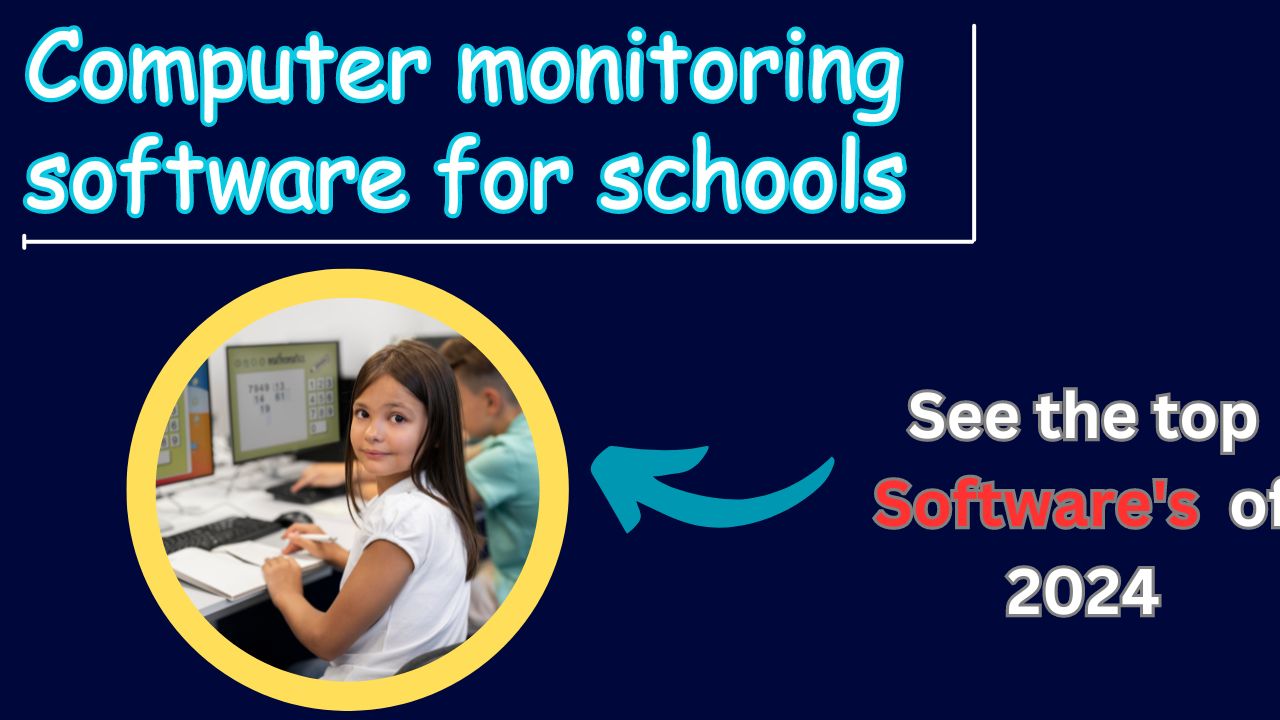With so many computer monitoring software options on the market, it can be difficult to know which is the best application. The available options offer a wide range of features, including classroom management, screen blocking, file management, control review, and screen sharing. But which software do schools actually use to monitor students?
One of the top applications used by schools to monitor students’ computers is an app called Wolfeye Remote Screen. This discreet monitoring tool offers all the essential features that teachers might need and incredible ease of use at an affordable price.
In this article, I’ll explain what computer monitoring software is and how schools use it to improve student focus. I’ll also list some of the most popular monitoring programs used by schools, explain their essential features, and advise on how you can use each program to help your students thrive.
What is computer monitoring software?
Computer monitoring software is a type of application that collects user data, such as screen recordings or keystroke logs, to provide monitors with information about how people use their devices.
Computer monitoring software is applied in a wide variety of situations. Parents enjoy screen monitoring software because it allows them to see exactly what their children are doing online, while schools love that it enables them to help their students focus when researching on the web.
Best of all, there is no shortage of computer monitoring applications to choose from. Many are designed to be useful to teachers and school administrators, offering features like live screen monitoring and internet history archiving.
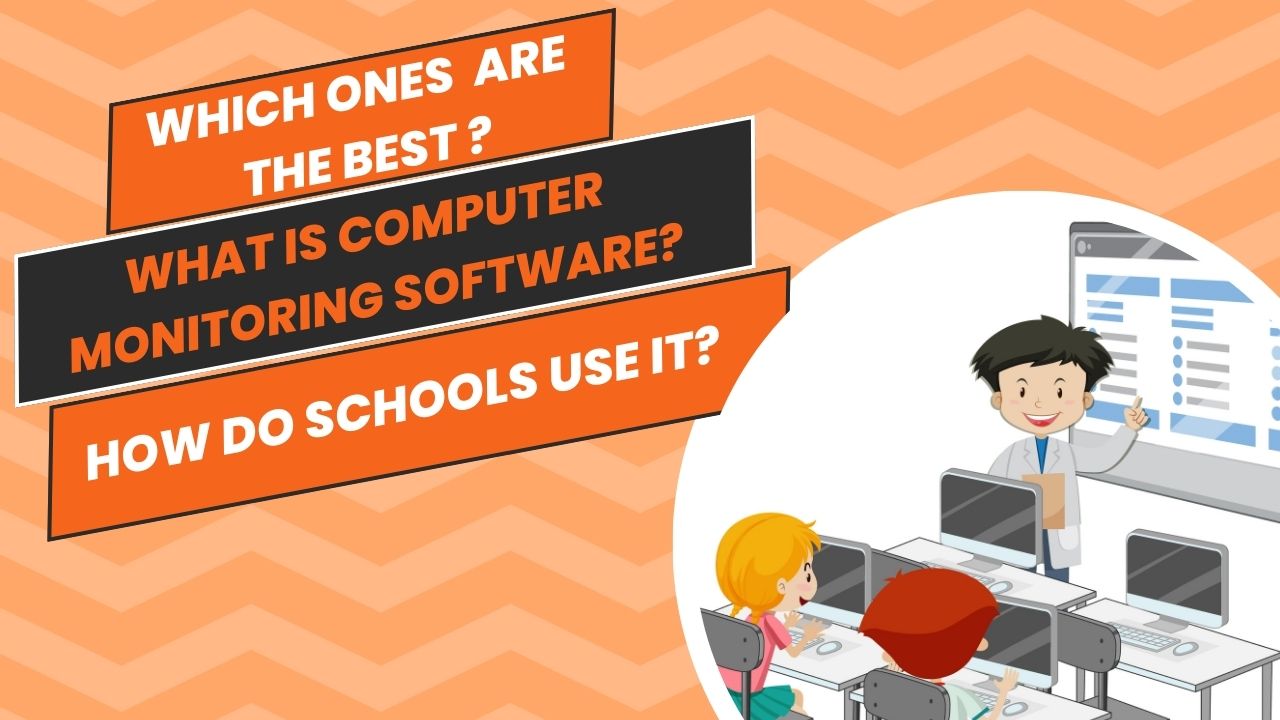
How do schools use computer monitoring software?
Schools use computer monitoring software to directly observe what their students are doing with their devices. This proves to be much more efficient than looking over students’ shoulders, as they can easily switch tabs as one approaches.
Most computer monitoring applications used by schools allow teachers to view the screens of all students simultaneously. They can check that most screens show students working on their tasks and can immediately identify inactivity or distractions.
When teachers use this type of computer monitoring software, they can identify a loss of focus immediately as it occurs. This allows them to encourage distracted students to focus effectively, while also allowing focused students to work in peace.
What are the most popular computer monitoring applications used by schools?
Some of the most popular computer monitoring applications used by schools include Wolfeye, Insight, GoGuardian, ScreenWatch, and Kickidler. Each application offers a unique set of features and pricing, ensuring that teachers can choose the one that best suits their classroom.
Remote Wolfeye
It’s easy to see why Wolfeye Remote Screen proves to be such a popular application for teachers and parents to use for monitoring. For a modest price of $97 for a 12-month license, Wolfeye Remote Screen offers powerful features such as automatic screenshots and live screen viewing that simplify monitoring.
Those aren’t all the features of Wolfeye Remote Screen either. Here are some of the best features this incredible application offers:
- Wolfeye Remote Screen allows you to see computer activity as it happens. Unlike internet search history, which only allows you to see which websites were visited, the automatic screen recordings produced by Wolfeye will allow you to see what was done on every single website.
- You can access Wolfeye’s live monitoring from anywhere. Since the screen recording is uploaded directly to a private web address, you can access the monitoring from anywhere as long as you have the link.
- Wolfeye Remote Screen is completely invisible. Once the program is set up to start at boot and is included as an exception in the monitored device’s antivirus settings, the application is nearly completely undetectable to users.
- Wolfeye Remote Screen can be configured to automatically take screenshots or record internet history. You’ll need to send an email to kontakt@wolfeye.de with the subject “Activate file” to activate this powerful feature, but once you do, you’ll quickly see how much your monitoring experience improves.
Faronics Perspective
In addition to Wolfeye Remote Screen, many options prove to be powerful and versatile. Insight has become popular among schools due to its incredible multi-platform classroom management tools.
Here are some essential features that make Faronics Insight worth considering:
- Faronics Insight has incredibly powerful features for controlling students’ devices. Opening a webpage on each student’s device can be completed with just a few clicks. Similarly, if you notice something you don’t want a student to do, you can close the tab directly from your device.
- Insight offers useful classroom features, including testing and polling functions. Since tests and surveys are created directly in the application, managing them is incredibly simple: you can send tests and surveys directly to students’ devices using built-in functions.
- Faronics Insight has powerful built-in chat features. You don’t have to worry about installing or licensing any other programs if you use Insight. The application has standard built-in voice and text communication options, so helping students collaborate is a straightforward process.
- Insight offers real-time screen monitoring. As long as you have installed the application on each of your student’s devices, you can see what each student is doing throughout the day. Undoubtedly, this is the best feature of the application, as it allows you to know when you can relax and let your students work, and when you need to intervene to help them focus.
GoGuardian
One of the most popular monitoring applications on the market for teachers is GoGuardian. This powerful application offers a wide range of features that make student monitoring easy, and if you’re interested in intelligent analysis, you won’t be disappointed with the plethora of features and power that GoGuardian has to offer.
Here are some of the most attractive features that GoGuardian offers and how you can use them in your classroom:
- GoGuardian allows you to view all your students’ screens at once in a large panel view. This allows you to see everything all your students are doing during class. With so much information about what each student is working on, you’ll have the opportunity to address distractions as they occur.
- GoGuardian supports classroom announcements and one-on-one chats between teachers and students. The announcement feature is perfect for easily distributing important information and assignments as they become relevant. Meanwhile, the teacher-to-student chat feature is perfect for allowing students to ask questions and providing you with a direct way to work with each student at their own pace.
- GoGuardian has a tab tracking feature that allows you to identify a student who is falling behind. If you’ve assigned multiple web pages to browse, this feature will be particularly useful. It shows how much time each student viewed each page in a convenient timeline view. If you notice a student spending an unusually long time on a page, you can reach out directly to help them with the material.
- GoGuardian allows you to directly control tabs on a student’s device. You don’t have to worry about browser games or off-topic websites distracting your students during class, as you’ll have a convenient feature to block any website you want. In fact, GoGuardian can even be used to prevent your students from accessing other websites during test hours.
- You can use GoGuardian’s Scenes feature to quickly bring all your students to the same point. If you’ve ever asked your students to type in some web addresses, you’re probably familiar with how slow the process can be. GoGuardian offers the perfect solution, as you can instantly open a selected group of tabs on each student’s device with just a few clicks.
What is statistical analysis? Definition, Types, and Benefits
ScreenWatch
While ScreenWatch from ACS may not be as flashy as other computer monitoring applications, it includes all the essentials in an easy-to-use package, making it an excellent choice for any teacher looking to keep monitoring simple. The application is best for simultaneously monitoring students’ screens, as it allows you to view all screens side by side and expand your view on particular screens as desired.
Here are the most notable features that make ACS Screenwatch an excellent choice for classroom use:
- ScreenWatch gives you the option to blank out every screen immediately. If you’ve ever struggled to compete with devices for your students’ attention, you’ll love this feature. Once you press the suppression button, all screens darken immediately until you deactivate the setting.
- You can monitor your students’ screens with ScreenWatch. The application provides a direct recording of each screen on a large panel, allowing you to monitor all students simultaneously. If you want to see a particular screen, you have the option to expand it to make it easier to view.
- You can block websites and programs of your choice. As you may know, students have an incredible talent for finding things they shouldn’t be doing, and preventing them from finding web games can seem like a whack-a-mole game. ScreenWatch makes the process much easier by allowing you to blacklist websites and programs. You also have the option to set up ScreenWatch to notify you when students access particular websites.
- You can control whether computers are connected or powered on. If you have computers that remain in your classroom throughout the day, this is an incredible feature. Instead of having to open each device and manually log out, you can use the ScreenWatch controller to instantly refresh all your devices.
Kickidler
While Kickidler is generally used as an employee monitoring program, it’s safe to say that it also serves as an incredibly powerful tool in the classroom. When using Kickidler to monitor your classroom devices, you’ll be able to see all screens at once and address distractions as soon as they occur. Whether you intend to use it in the classroom or for remote learning, there’s no doubt that the powerful feature set offered by Kickidler will enhance any classroom.
Here are some of the best features that Kickidler offers and how you can use them to help your students through traditional or distance learning:
Kickidler allows you to view all your students’ screens in a side-by-side interface. Monitoring what your students are doing on their devices becomes a straightforward process when using an application like Kickidler, as students don’t have the typical option to switch tabs when you walk by. With this application, your surveillance is constant.
Kickidler has incredible streaming performance. One of the biggest issues with certain screen monitoring software programs is that they lag. If you’re using the program to monitor students remotely, unfortunately, this problem only worsens due to poor Wi-Fi connection in many students’ homes. But with Kickidler, you don’t have to worry as much about connections: the program effectively balances performance and quality to provide you with the best experience.
Kickidler automatically saves recordings of what your students do. You don’t just have to rely on your memory if you need to address a serious device usage issue with a student: the program automatically saves and logs the last 24 hours of screen activity.
Final Thoughts
One of the best ways you can help your students in the classroom is by using computer monitoring software. Since applications like Wolfeye Remote Screen allow you to see what your students are doing at all times, they enable you to identify distractions and difficulties as they occur. When you use this insight to assist your students, it won’t be long before you see significant improvements in their performance.