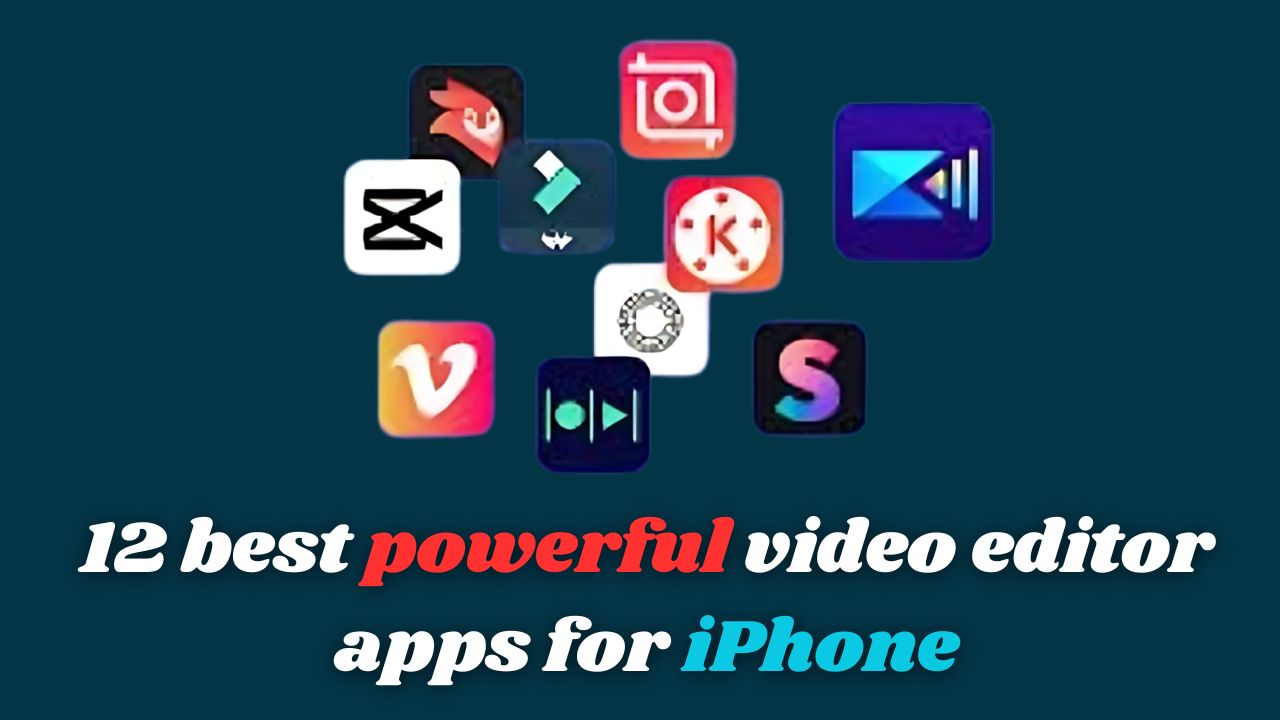With a high-resolution, high-quality video camera that accompanies us almost constantly, recording videos for business and pleasure—both “amateur” and professional filmmaking—has become an option within reach for almost anyone. This has made creative video editing a hot topic. With dozens of great video editing apps for the iPhone, what are the best options for an iPhone video creator?
iPhone video editing apps are often touted as photography and editing studios in your hand. In practice, iPhone video editing apps are usually a convenience, a series of first steps, or a way to create shorter and less formal clips. No iPhone video editing app can compete with the resources of desktop editing software. The two approaches don’t duplicate but rather complement each other.
The best video editing apps for iPhone
In this review, all the video editing apps for iPhone can be considered good, with the basic functions and features of a movie editor, both for automatic editing and more intensive manual editing. However, the ease of use differs, as does the price (if any), the resource libraries such as songs, the ease of sharing on social media, and much more. So, which are the best apps for making videos on the iPhone?
InShot
InShot is one of the best video effects apps for iPhone. It has everything you need for social video. And that, of course, is a huge and expanding outlet for videos of all types and for all purposes. With InShot, you can easily trim and adjust the video while adding music and text/emojis. You’ll have access to basic editing tools like cutting, cropping, deleting, merging, adjusting a video, and much more. You can also add your own music or select from their free music options. The app’s editing logic is smooth and comfortable to use. It’s also social media-ready, allowing you to share your video on any social media platform almost instantly. All of this makes InShot contrast with the professional qualities of apps like LumaFusion.
Price: Free (with in-app purchases)
Filters: Yes
Support for 4K: Yes
Pros
- Intuitive interface
- Can easily sync a video with text and emojis
Cons:
- Some features are only available with the Pro Unlimited subscription
LumaFusion
This app also ranks at the top of many lists of video editing apps for iPhone. It has long been considered one of the best mobile video editing (and effects) apps for mobile journalists, filmmakers, and other professional producers. It’s a full-featured system that we’ve listed for editing both video and audio like a pro. It’s also one of the only apps on this list that you have to pay for. For video professionals, it might be worth it. It largely depends on how far you think you’ll go beyond basic and solid editing and want some professional features, but not “the whole shebang.”
Many apps are described as “feature-packed,” but few compete with LumaFusion. For example, it supports up to six video and audio tracks for photos, audio, and graphics, and another six for narration, music, and sound effects. A couple of standout features are vlogging for social promotions and the drag-and-drop interface.
Price: $29.99 (with in-app purchases)
Filters: Yes
Support for 4K: Yes
Pros
- Supports multi-track editing of video and audio tracks
- Has a color correction feature
Cons:
- Some users report crashes and freezes
Movavi App
Movavi App appears on many lists of the best video editors. It’s a free video editing app for iPhone, iPad, or iPod Touch designed to help you create extraordinary movies on your mobile devices. An intuitive user interface allows you to record, add clips to the timeline, trim, overlay your music… and you’re ready to showcase and share your movie.
You can download Movavi App, with simple instructions for editing on the iPhone, from the App Store. Movavi App is an application that encourages you to capture what you see, apply any of a wide range of themes and filters, and produce a miniature masterpiece. When you need broader, deeper editing with nuances, Movavi App allows it.
Price: Free (with in-app purchases)
Filters: Yes
Support for 4K: Yes
Pros
- Offers all essential video editing functions
- Has plenty of stickers, transitions, and effects
- No in-app advertisements
Cons
- The free version adds a watermark to exported videos
iMovie
iMovie is a video editing application created by Apple. It offers unique trailer templates and themes with different music, titles, and transitions. If you also enjoy editing videos on your Mac, you can easily send your projects from your iPhone to your computer to finish editing them. iMovie is undoubtedly one of the best options for Apple users.
Price: Free
Filters: Yes
Support for 4K: Yes
Pros
- Has basic video editing functions
- Can transfer projects between Apple devices
Cons:
- Some video editing functions are only available for newer devices
Splice
This is one of GoPro’s mobile video editing apps. It’s advertised as an app that provides desktop editing performance on the iPhone or iPad. It has the usual range of editing tools, such as trimming, effects, titles, speed control, animation, and music.
Splice has gained a large following, especially thanks to its free offering of music and sound effects, which you can overlay on your video and even synchronize with the soundtrack. This is iOS-only, for devices like the iPhone and iPad.
Price: Free (with in-app purchases)
Filters: Yes
Support for 4K: No
Pros
- Easy to use
- Offers free music and sound effects
Cons:
- A paid subscription is required to access some features
Quik
Quik is a top-tier app available for both Android and iPhone, also created by GoPro. Quik features automatic editing functions that can take your photos and videos and work with them to find special moments, create beautiful transitions, and sync everything to the beat of your music. It can be customized with text and music, and the app makes sharing easy (as do many other apps for iPhone or Android). Quik is known for making editing quick and fun.
Price: Free
Filters: Yes
Support for 4K: No
Pros
- Offers 26 themes with different transitions and graphics
- Compatible with GoPro cameras
Cons:
- Cannot export videos in 4K
VivaVideo
This is another well-established app that we’ve included in the list of top options for Android. It’s one of the most powerful free video editing apps available for both Android and iOS. This means it caters to a lot of people’s needs by providing relatively simple yet quite powerful features. It’s easy to use for beginners but aims to be professional enough for YouTubers.
Price: Free (with in-app purchases)
Filters: Yes
Support for 4K: No
Pros
- Can create collages and picture-in-picture videos.
- Can add custom watermarks to a video.
Cons:
- The free version of the app has a video length limit.
Crop Video
Crop Video is an iPhone app with a single function: cropping videos. It’s on this list because a surprisingly large number of users want only that function, and its use is extremely quick and smooth. The interface is “intuitive,” but then again, so is the entire function and use of the app. It’s free to use.
Price: Free trial, $3.99 for the pro version, $2.99 for the weekly subscription
Filters: Yes
Support for 4K: No
Pros
- Simple interface
- Can easily upload videos to social media platforms
Cons:
- Video duration is limited, and some video editing functions are not available in the free trial.
KineMaster
This app takes us back to the high-end, feature-packed apps, and because of that power, it’s one of the best video editing apps for iPhone. It supports landscape, portrait, and square video formats, making it suitable for editing family videos as well as YouTube and Instagram videos. It has both a paid version and a free version, the latter being ad-free.
KineMaster has a multi-track timeline so you can add more than one video and audio track. You can add background music or do a voiceover in the app, and you have access to a store of free and paid music, graphics, fonts, stickers, and more. It has special features like speed control for time-lapse and keyframe animation.
Price: Free (with in-app purchases)
Filters: Yes
Support for 4K: Yes
Pros
- Has a speed control feature for creating time-lapse videos
- Offers a media library with music, stickers, fonts, and transitions
Cons
- The free version adds a watermark to exported videos
Magisto
Magisto is often praised for being “fast,” for creating finished videos of a certain quality in minutes – perfect for sharing on social media. Magisto is a basic video editing app, without more advanced features like adding text overlays, making tilt-shift changes, etc.
Like Crop Video, the selling point here is simplicity. You can import your photos and videos, choose a theme from the available options, optionally add music, edit the duration, and you’re done. The app starts automatically creating the video based on your selections and notifies you when it’s ready. For many users, that will be enough. Magisto is free to use.
Price: Free (with in-app purchases)
Filters: Yes
Support for 4K: No
Pros
- Offers templates for automatically creating videos
- Can customize fonts and brand colors
Cons:
- The free version of the app has a video duration limit
Filmmaker Pro
This is one of the most powerful video apps for iPhone, yet it’s free. As the name suggests, it’s geared towards professional editing. Nonetheless, operations are straightforward, with editing basics plus conversion, filtering, audio track narration, and text overlay.
Price: Free (with in-app purchases)
Filters: Yes
Support for 4K: Yes
Pros
- Easy to use
- Has drawing tools
Cons:
- Some features are only available in the paid version
VideoGrade
VideoGrade provides high-quality filters to adjust your footage and is essentially a color grading tool for your projects. It offers real-time previews during the editing process to show you how your video will look. For example, you can adjust parameters such as exposure, contrast, and temperature, and desaturate shots into black and white. Additionally, there’s a split-screen feature to view the edited video and the original simultaneously. It’s considered an excellent app for its limited purpose.
Software for this purpose tends to be expensive, offering thousands of advanced “solutions.” With VideoGrade, you get that at a fraction of the price.
Price: $5.99 (with in-app purchases)
Filters: Yes
Support for 4K: No
Pros
- Has a powerful color correction feature
- Offers real-time previews
Cons:
- Lacks audio editing features
Adobe Premiere Rush
Like other video editing apps we’ve looked at for Android, Premiere Rush is cross-platform and multi-device video editing software aimed at social media content creators. The app allows for quick processing of video clips and uploading them to your chosen social media networks. It was primarily launched for the massive YouTube social media market and excels at editing relatively simple sequences. It has a straightforward workflow, but a more advanced version, Premiere Pro, is also available. Premiere Rush is free to use.
Price: Free (with in-app purchases)
Filters: Yes
Support for 4K: No
Pros
- Has a multi-track timeline
- Automatically syncs with the cloud
Cons:
- The free version has limited cloud storage